General issues:
- When getting connected, place your Grow Hub next to your router. Once connected, place your Grow Hub anywhere with a quality WiFi signal.
- Your Grow Hub LED should start slowly blinking blue once connected. If not, something went wrong, and you may need to repeat the Wi-Fi connecting process.
- Make sure your entering the right Wi-Fi password and/or the exact Wi-Fi network name (if required). Both are case-sensitive.
Internet Wi-Fi router related:
- The Grow Hub only works with 2.4GHz Wi-Fi networks, make sure you are connecting to the 2G Wi-Fi network.
- Some routers enable a single Wi-Fi network with both 2.4GHz & 5GHz channels under the same name (SSID). If that’s the case, please go to your router’s settings and disable the 5GHz network before proceeding. You can enable it after your connected.
- Make sure DHCP is enabled.
- Make sure MAC filtering is NOT enabled.
- Set encryption method as WPA2-PSK & authorization type as AES, or both as auto. The wireless mode cannot be 11n only.
- If firewall enabled, ports 443 and 8883 should be open.
Smart config issues:
- If nothing happens when you hit “Ready”; make sure your phone is connected to the same Wi-Fi network you want to connect to your Niwa Grow Hub.
AP mode issues:
- If you find difficulties in the AP mode, we recommend you go to your phone’s Wi-Fi settings and “forget” any Wi-Fi network within the current range of your phone. Some phones, even when they are connected to the NiwaXXX network AP, will keep trying to connect to any other available known Wi-Fi networks in range.